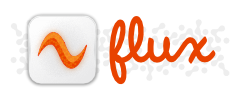This took me such a long time to get working that I think it best to make a post on the topic.
Basically, since Leopard 10.5.3 (presumably), Address Book has had built-in functionality to sync with Google Apps and Gmail Contacts. Incidentally, iCal also now includes CalDAV support and Google has a neat little how-to on the topic. Anyway, to get Address Book sync running, you’ll first need to get your hands on an iPhone or iPod — just kidding, but iPod/iPhone owners can skip a step in this guide that applies only to those of us not yet riding the thousand-dollar cell phone bandwagon.
Ok, here it goes:
- While starting, and prior to enabling the new Synchronize with Google feature, Address Book checks whether you’ve previously plugged an iPod or iPhone to your Mac. Normally this would exclude the functionality for the non-enlightened, but we can fool the check through creation of a simple plist file (iPhone/iPod owners, skip steps 2, 3 and 4).
- To create the required plist file, you will require PList Edit Pro.
- Once you have opened PList Edit Pro, create a new project and paste the following text into the file listing (bottom right pane):
<?xml version="1.0" encoding="UTF-8"?> <!DOCTYPE plist PUBLIC "-//Apple//DTD PLIST 1.0//EN" "http://www.apple.com/DTDs/PropertyList-1.0.dtd"><plist version="1.0"> <dict> <key>Devices</key> <dict> <key>Red-Herring</key> <dict> <key>Device Class</key> <string>iPod</string> <key>Family ID</key> <integer>10000</integer> </dict> </dict> </dict></plist> - Save the file as ~/Library/Preferences/com.apple.iPod.plist
- Open up iSync and then close it (I don’t know if this is necessary, but do it anyway).
- Now open Address Book and go into the Preferences — you should now see the “Synchronize with Google” feature!
- Enjoy. Contacts get synced with every execution of a sync through iSync.